Adobe Photoshop 2020是数字图像处理和编辑的行业标准,提供了全面的专业修图工具包,并包含了强大的编辑功能,旨在激发用户的灵感。
如果你能想到它,你可以用Photoshop,世界上最好的图像和图形设计软件。创建和增强照片,插图,和3D艺术品。设计网站和移动应用程序。编辑视频,模拟真实的绘画,等等。它是让你的想法成真所需要的一切。
为任何人设计任何东西。
从海报到包装,从基本的横幅到漂亮的网站,从令人难忘的商标到引人注目的图标,Photoshop让创意世界不断移动。有了直观的工具和易于使用的模板,即使是初学者也可以做出令人惊叹的东西。
不仅仅是拍照。惊人的。
无论您正在寻找日常编辑或整体转换,我们的平面设计软件提供了一套完整的专业摄影工具,把您的快照变成艺术品。调整,裁剪,删除对象,修饰和修复旧照片。用色彩、效果和更多的东西把平凡变成非凡。
电源到画笔。
用专为插图画家设计的工具画出你梦想的任何东西。画出完美对称的图案。获得抛光的外观与笔划平滑。用铅笔、钢笔、记号笔和画笔创造出真实的感觉——包括著名插画家凯尔·t·韦伯斯特的1000多幅作品。
Adobe Photoshop 2021 for Mac v22.0 简体中文破解版
What’s New:
版本21.0.0:
云文件:
有了iPad上的Photoshop,你就可以在Mac、Windows和iPad上无缝地使用云文档了。您的文档在工作时被保存到Adobe的云上。
改进预设:
探索新的样本,梯度,模式,形状,和风格毫不费力。预设现在更直观的使用和更容易组织。
新的对象选择工具:
使用新的对象选择工具来更好地自动化复杂的选择。简单地定义一个区域,然后Photoshop完成剩下的工作。
一致的变换行为:
按比例变换多个层,不管层的类型,不使用Shift键。
改进的属性面板:
在一个中心位置找到更多您需要的控件。轻松更改文档设置,访问所有类型层设置,并方便地使用快速操作。
智能对象层:
轻松地将您的智能对象转换回组件层以调整您的设计—在一个地方完成,而不必在文档窗口之间切换。
增强变换变形:
得到更多的控制与翘曲工具。在任何地方添加控制点,或者使用可自定义的网格划分图像,以便根据单个节点或更大的选择进行转换。
其他增强功能:
查看Photoshop的所有新增强功能,学习如何简化和加速工作流程。
Adobe Photoshop 2021 for Mac v22.0 简体中文破解版
修复:
Number keys not working with tutorials
Banding with Merge to HDR
3D crash if a material value is moved
Various reported crashes
3D render with Fuse character causes crash
Crash while rendering 3D
Crash with Finder Tags (macOS only)
Unable to “Export As”with selection active
Print Preview shifts on second print when printing large image than paper
Changing layer style stroke opacity renders differently from prior versions
Crash in OpenGL
Image Processor starts automatically
Various crashes saving or editing using perspective warp or select and mask
Blend modes are not displayed on the entire image
Changing transform units using context menu inconsistent
ScriptUI: click event triggered on active element when app receives focus (Windows Only)
Gradients with alpha transparency behaving inconsistently
Crash using Shake Reduction
Enter key should confirm “Export as” dialog
Translation error (German) in Timeline panel
Action to record and playback preference for Background Transparency doesn’t work
Labels don’t print correctly
Error editing text unit edit field on persian OS language
Colors change and start pixelating when painting
Select Subject edges pixelated
Shift-resizing a corner handle disables “Smart Guides” snapping
“Color” blending works incorrectly with semitransparent layer
Generator crash when document is opened and imediately closed
I-beam cursor and text selection are not visible when typing in CMYK, Lab, Grayscale documents
Crop or transform is accidentally committed while rotating
Failure to import some valid scanned TIFFs created by Image Capture (macOS)
Surface Pro 4: Crash when using Refine Edge brush in Selection and Mask
BMP file not displayed correctly
Can’t create guides while transforming a layer
Single path points aren’t displayed properly with ‘Use Graphics Processor’ turned on
Export As preview is blurry at certain zoom levels
Export As has browser right-click and drag and drop behavior
Can’t select text under File > File Info > Photoshop panel
Copying and pasting layers and groups moves them to another artboard
Hiding 3D lights causes crash
Crash when using Timeline panel to animate a mask
Memory error using Spot Healing Brush
App is unresponsive after several days open
Export As cannot scale image below 10%
Incorrect translation for Height in French Export As dialog
Render Video JPEG Matte not working
Group with layer mask does not render properly in Illustrator or InDesign
Window does not have focus after opening until click on Photoshop – shortcuts don’t work
Cannot navigate multiline text in File Info dialog
Pressing arrows in text entry field in “Export As” dialog while holding down shift adjusts in 5s rather than 10s.
Aspect ratio remains fixed even when Maintain Aspect Ratio is unticked
安装注意事项:
安装程序(注意!在安装之前,断开与互联网的连接)
0. 加载镜像Adobe_Photoshop_CC.dmg
1. 运行安装安装程序并按照说明操作(位于额外的文件夹中)
2. 安装后,不要以试用模式运行程序(如果应用程序自行启动,则强制关闭应用程序)
3.从桌面上启动Adobe Zii补丁,并按下补丁或将已安装的Adobe Photoshop CC 2019的图标拖放到打开的补丁窗口中
谁有插画或其他安装-小心与修补程序。
安装程序并使用发行版中的补丁—将程序图标拖到打开的补丁窗口,不要使用自动功能(在这里,所有已安装的Adobe应用程序都将自动打补丁,并且可能会出现此类操作错误)
 423下载站
423下载站


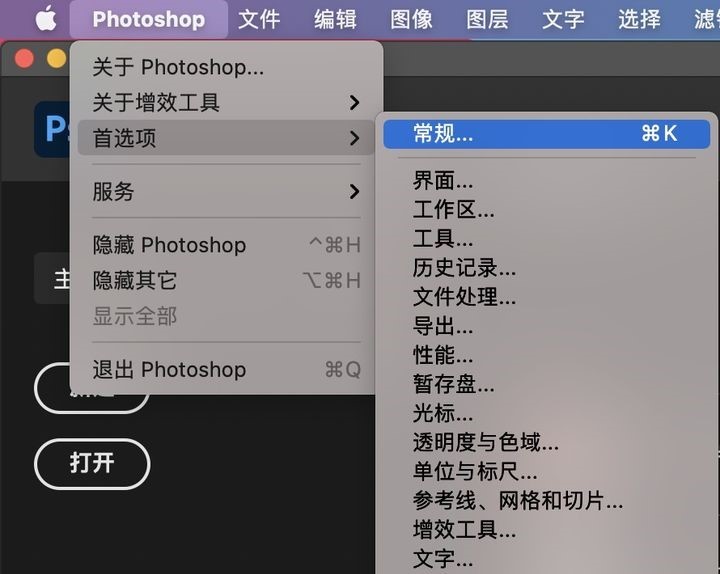
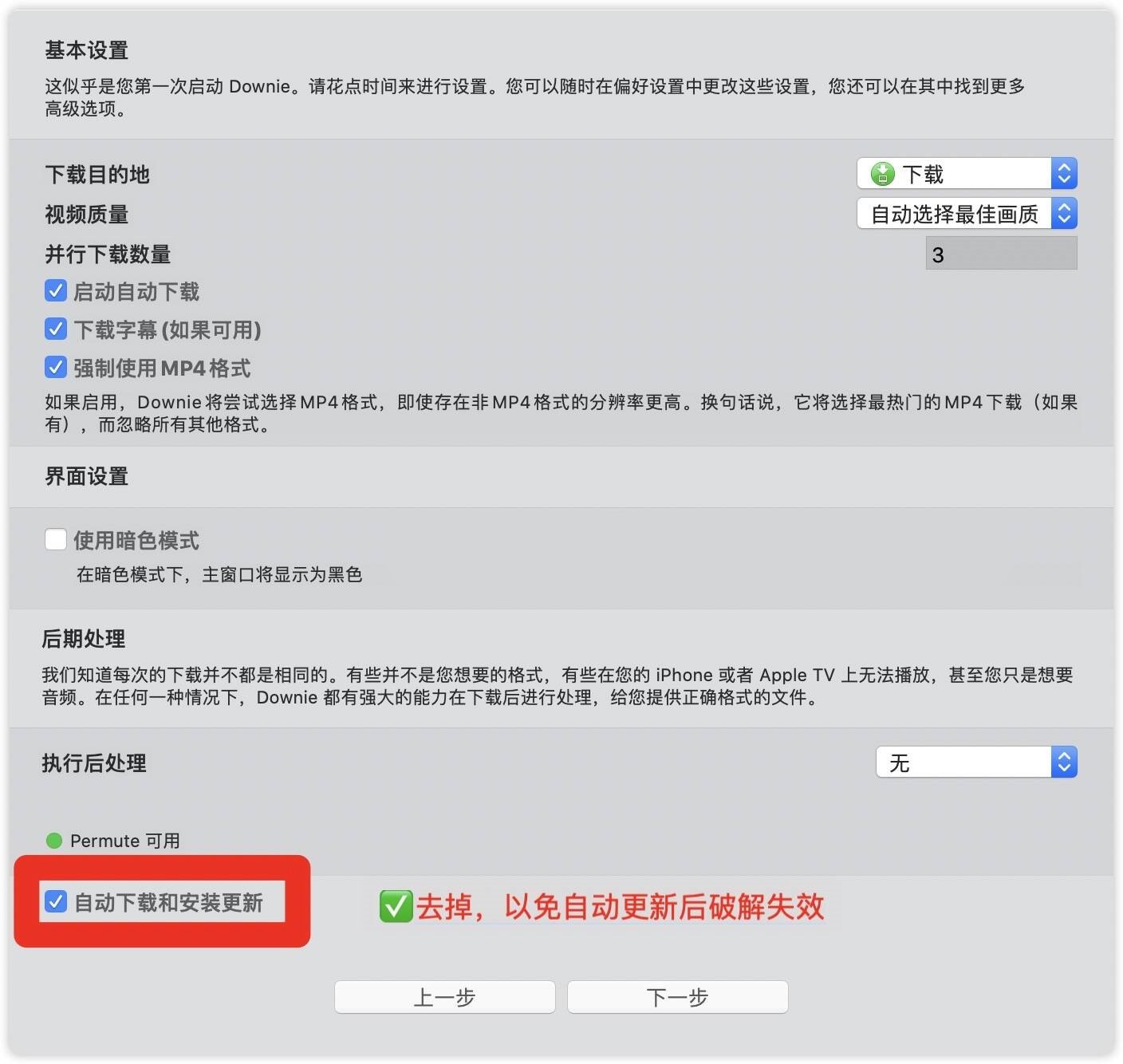
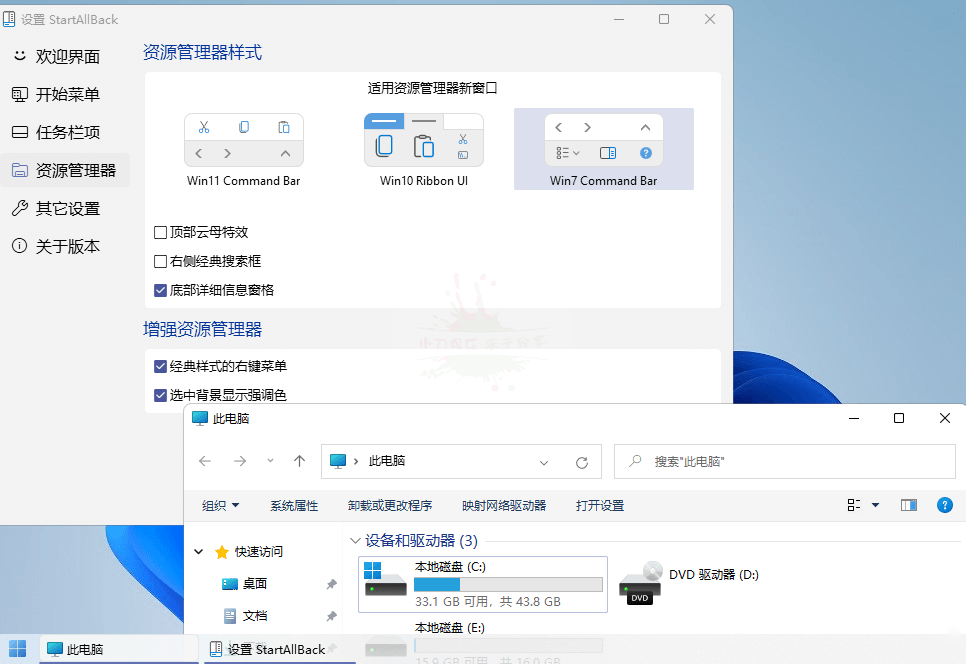
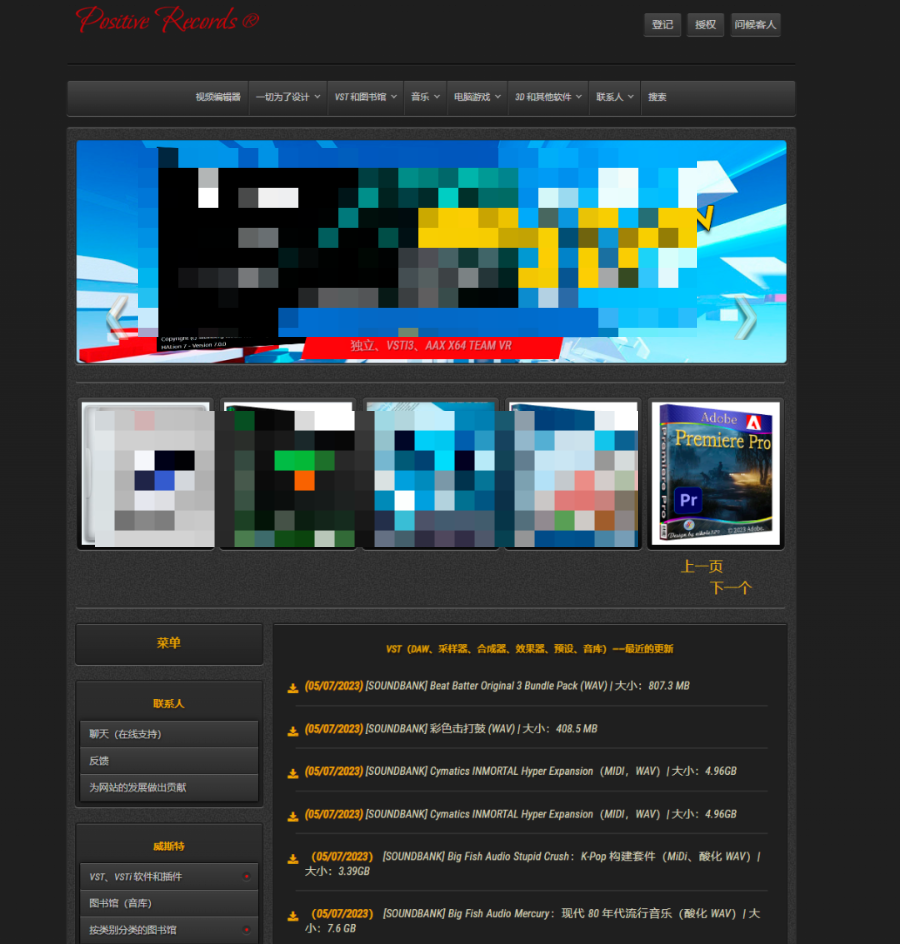
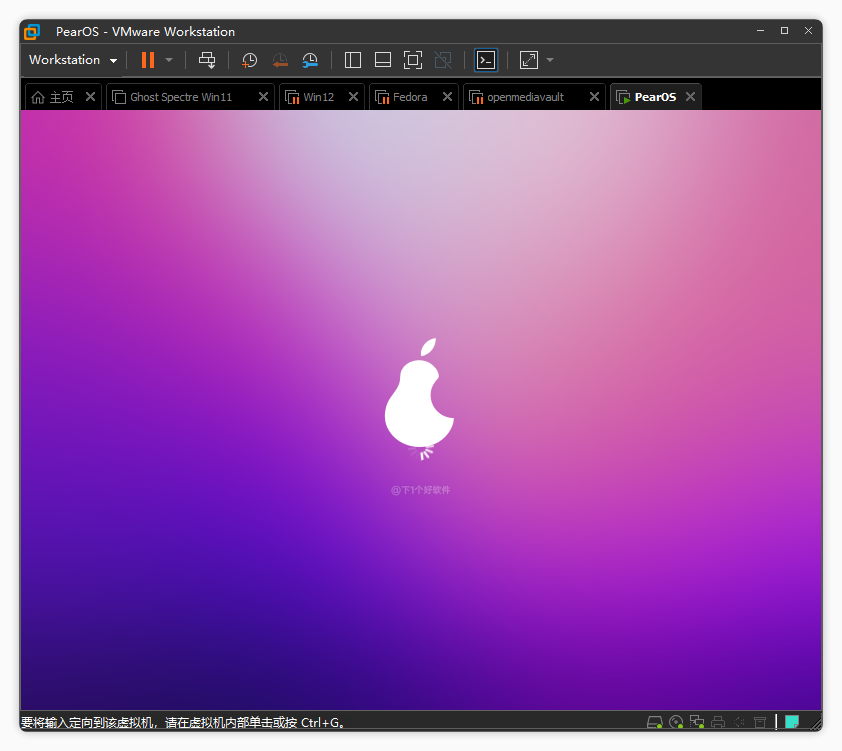
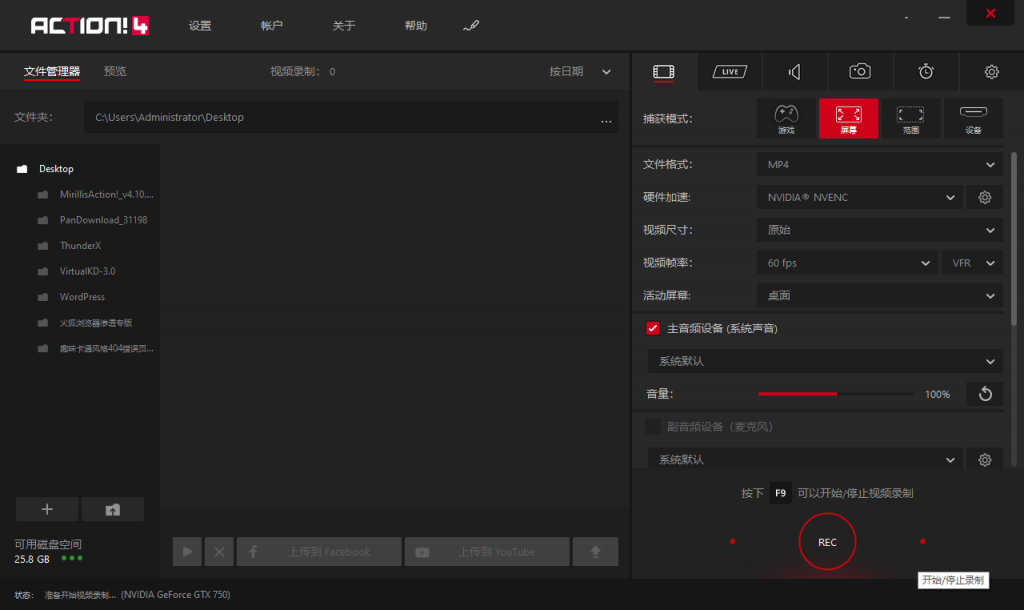


评论前必须登录!
立即登录 注册